A base represents your database connection. Within a base you can view and interact with the data available via the database connection. You can save queries to your base, build out dashboards, commands, your data catalog and much, much more.
Create a base
Connect to an existing database
We support various database systems including Postgres, MySQL, SQLite, MongoDB, Microsoft SQL Server, Snowflake, Amazon Redshift and Google Big Query. Learn More
Create a new database
We provide a free 1GB SQLite database to all users. QLite is a self-contained, serverless, zero-configuration, transactional SQL database engine, commonly used in mobile applications. Learn More
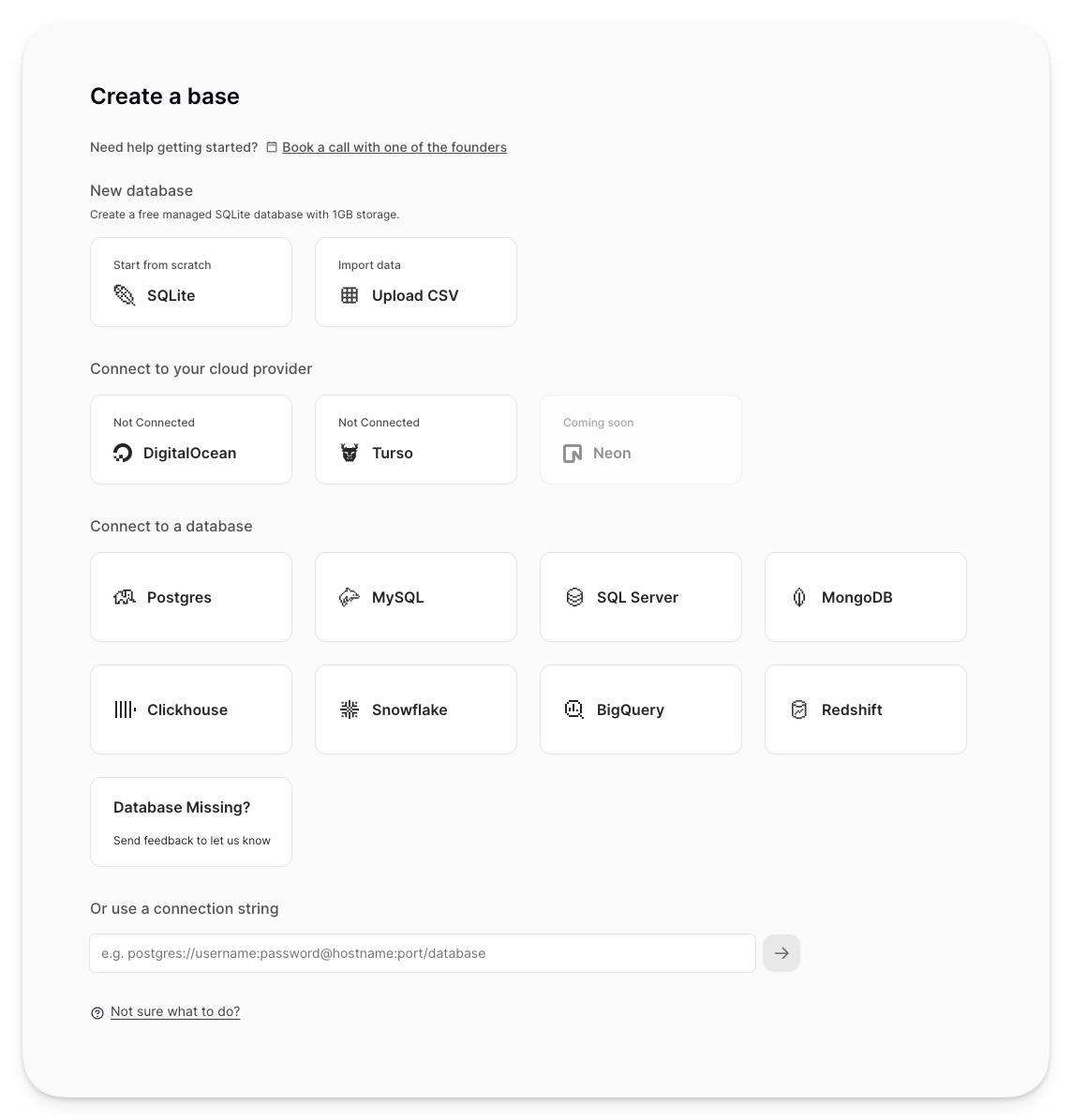
Managing your base
Follow our Get Started guide for learning how to work within your base, or learn more about managing your base below.
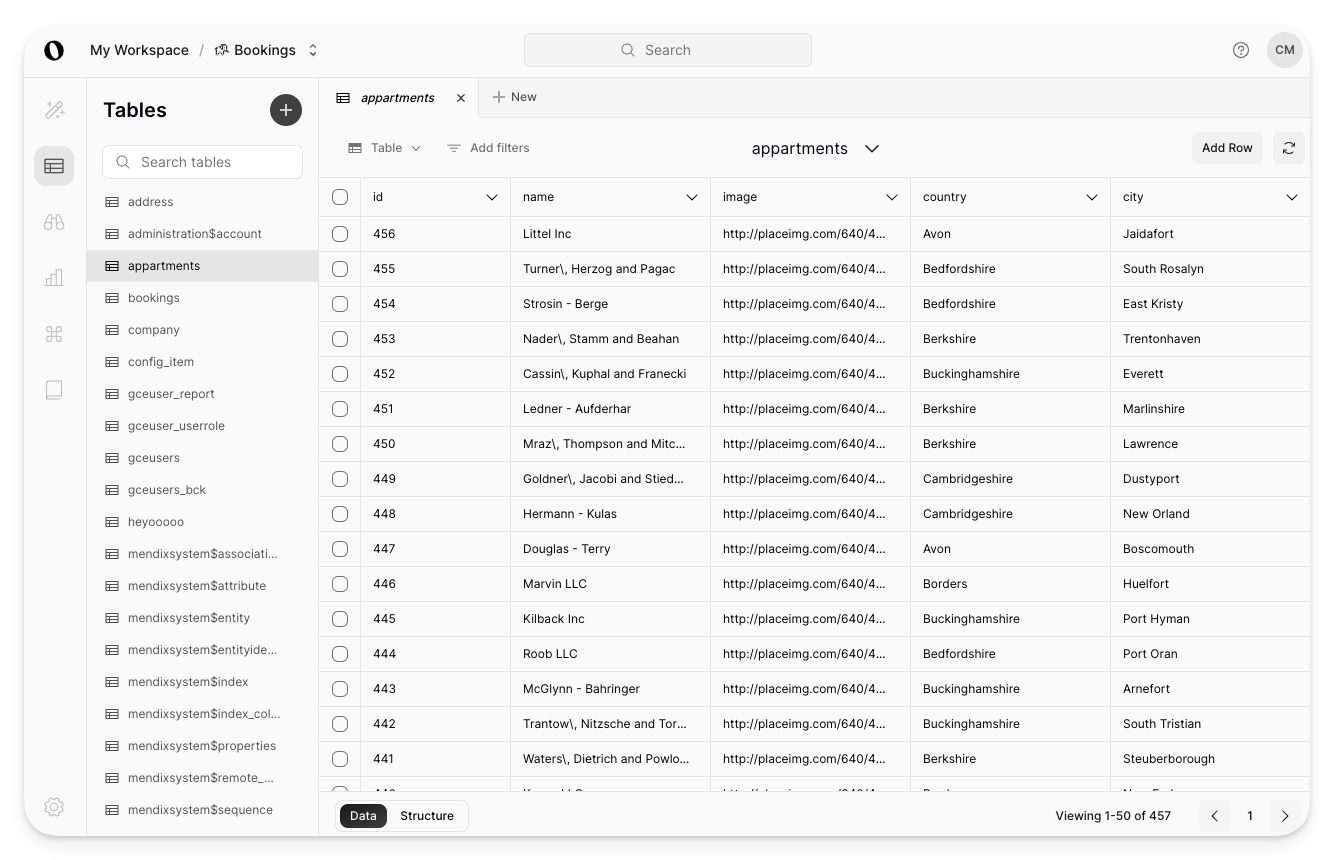
Member access
Be default, all members of your workspace will have access to all bases.
Further scoping access
We are working on introducing role based access controls, but until that is available it's important to understand that bases inheret the level of access from the connection details you provide. Choose your access level wisely. Learn more about access roles
Editing base bame
To change your base's name, follow the steps below:
-
Navigate to the desired base.
-
Navigate to on Base Settings.
-
Under the Base Details section, enter the new name.
-
Click 'Update'.
Base API Key
To utilize EZQL outside of Outerbase and query your base using natural language, you will need your base's API key. To find it, follow the steps below:
-
Navigate to the desired base.
-
Navigate to Base Settings.
-
Under the API Key section, click 'Generate API Key'.
-
Copy your API key.
Deleting a base
When you delete a base all saved queries, dashboards, definitions and any other contributions made to your base will be deleted. This action is permanent and cannot be undone.
To delete a base, follow the steps below:
-
Navigate to the desired base.
-
Navigate to Base Settings.
-
Under the Delete Base section, click 'Delete Base'.
-
Enter the base name and confirm deletion.